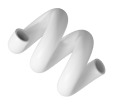Split Image Pro 3
" SplitImg for Designers is a utility application developed for Saks Global. This tool automates the process of organizing, tagging,
and distributing images among designers. It assigns color tags based on the background color of the images and ensures a smooth workflow by
splitting images into designated folders for each designer. "
Developer Information
This tool was developed by Karan Khandekar, specifically for Saks Global. It aims to streamline the workflow for designers working on image-based tasks by automating the organization and tagging process.
Key Features
- Supports multiple image formats: PNG, JPEG, BMP, GIF, TIFF
- Automatically assigns green or yellow tags based on the image's background color
- Distributes images among selected designers using a round-robin method
- Displays the number of images processed and the time taken for the task
- CSimple UI for quick and efficient image SplitImg
How It Works
SplitImg works by processing images in a selected folder and distributing them across multiple designer folders. The software performs the following steps:
- Image Identification: The software scans the source folder for images in supported formats (PNG, JPEG, BMP, GIF, TIFF).
- Background Color Check: Each image's top-right corner is analyzed to determine if the background is white or gray. If the background is white, the image is tagged with a yellow label; if gray, it is tagged with a green label.
- Round-Robin Distribution: The images are distributed among the specified number of designers using a round-robin method, ensuring an even split of images.
- Tagging: Tags (green or yellow) are applied to the images using macOS AppleScript commands. This allows easy identification of images based on background color.
- Logging and Feedback: The software keeps track of the number of images processed and the time taken for the operation, providing real-time feedback in the user interface.
Background Calculations
The software checks the background of each image by analyzing a small region of the image. Specifically, it looks at the top-right corner of the image
(the last few pixels in that region). The following logic is applied:
Whether you're a Saks.com user looking to streamline your image management process or someone interested in exploring the benefits of SplitImg,
we invite you to give it a try and see the difference it can make in organizing your image collection!
- If the pixels in the top-right corner match the color (255, 255, 255), which represents white, the image is considered to have a white background.
- If the pixel color is close to RGB (128, 128, 128), the image is considered to have a gray background.
- Images that don't fit into these categories are skipped, and the software doesn't apply any tags to them.
How to Use
Follow these simple steps to use the SplitImg software:
- Step 1: Open the application and select the number of designers from the dropdown (up to 15). This will determine how the images are distributed.
- Step 2: Click the "Run" button to begin the process.
- Step 3: A file dialog will appear. Select the folder containing the images you want to process.
- Step 4: The software will begin processing the images. As it works, it will display the number of images processed and the time taken for the task.
- Step 5: Once the process is complete, you will be notified, and the images will be placed in separate folders for each designer, with appropriate tags applied.
How to Install
Method 1 - Using Finder:
- Step 1: Right-click (or Control-click) on SplitImg.app in Finder
- Step 2: Select "Open" from the context menu
- Step 3: Click "Open" in the security dialog that appears
Method 2 - Using System Settings:
- Step 1: Go to Apple menu () > System Settings
- Step 2: Click on "Privacy & Security"
- Step 3: Scroll down to "Security"
- Step 4: Look for the message about SplitImg being blocked
- Step 5: Click "Open Anyway"
- Step 6: Click "Open" in the final confirmation dialog
System Requirements:
Minimum Requirements
- - macOS 14.7.1 or later
- - Minimum 4GB RAM recommended
- - Sufficient disk space for image processing